How to Fix HP Laptop Black Screen Issues
A black screen can be one of the most frustrating issues to face with an HP laptop, but don’t worry! Here are some troubleshooting steps to get your screen back up and running.
1. Perform a Power Reset

A power reset helps drain residual power, which can sometimes resolve display issues.
- Power off your laptop completely.
- Disconnect any external devices (mouse, USB drives, etc.).
- Remove the power adapter and, if possible, the battery.
- Press and hold the power button for 15-30 seconds.
- Reconnect the battery and power adapter, then power on the laptop.
2. Adjust the Brightness Level
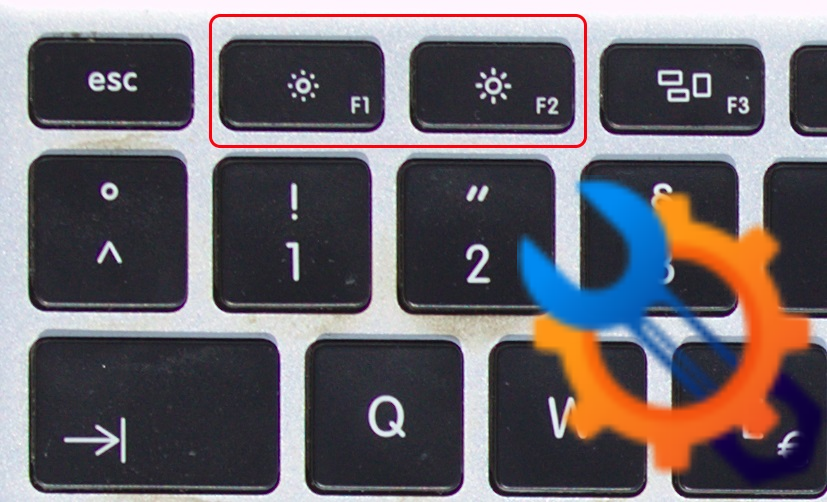
Sometimes, an accidental brightness adjustment can make the screen appear black:
- Use the brightness keys on your keyboard to increase the brightness.
- Check that your laptop isn’t set to an external monitor, which may make it look like the screen isn’t working.
3. Connect to an External Monitor

Connecting to an external monitor helps you check if the issue is with your laptop’s screen or the graphics card.
- Use an HDMI or VGA cable to connect the laptop to a monitor.
- Press
Win + Pand choose “Duplicate” to see if the screen displays on the external monitor. - If the external monitor works, the issue may be with your laptop’s display.
4. Boot in Safe Mode
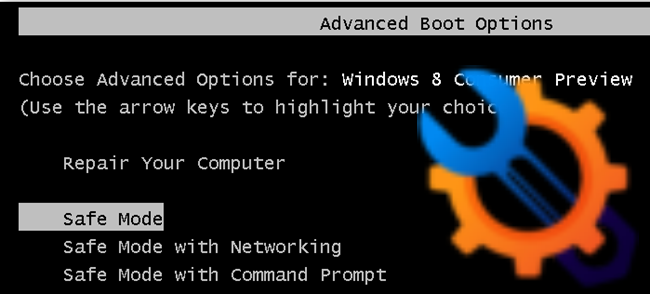
Booting in Safe Mode disables non-essential programs, which helps in identifying driver or software issues.
- Turn off your laptop and then turn it on while pressing the
EscorF8key repeatedly to enter the boot menu. - Select “Safe Mode” from the boot options.
- If the laptop boots in Safe Mode, there might be a software conflict or driver issue causing the black screen.
5. Update Graphics Drivers
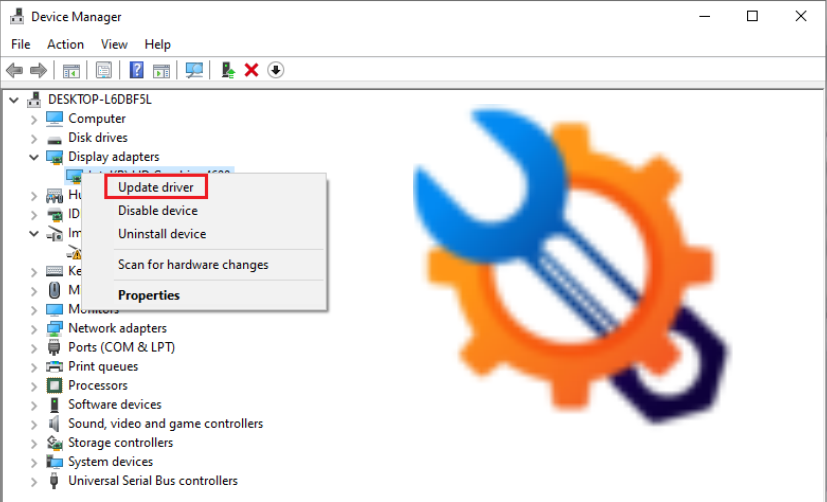
An outdated or corrupted graphics driver could be the cause. To update the drivers:
- Boot into Safe Mode (if necessary).
- Go to Device Manager > Display Adapters.
- Right-click your graphics card and select “Update Driver.”
6. Perform a BIOS Reset

Sometimes, resetting the BIOS can fix display issues:
- Power off the laptop.
- Turn it on and press the
F10key repeatedly to enter the BIOS setup. - Look for an option to reset BIOS settings, usually found under the “Exit” menu.
- Save and exit to restart the laptop.
7. Seek Professional Help
If none of these steps work, there may be a hardware issue, such as a malfunctioning display or motherboard. Contact HP support or take your laptop to a certified technician.





Leave a Comment